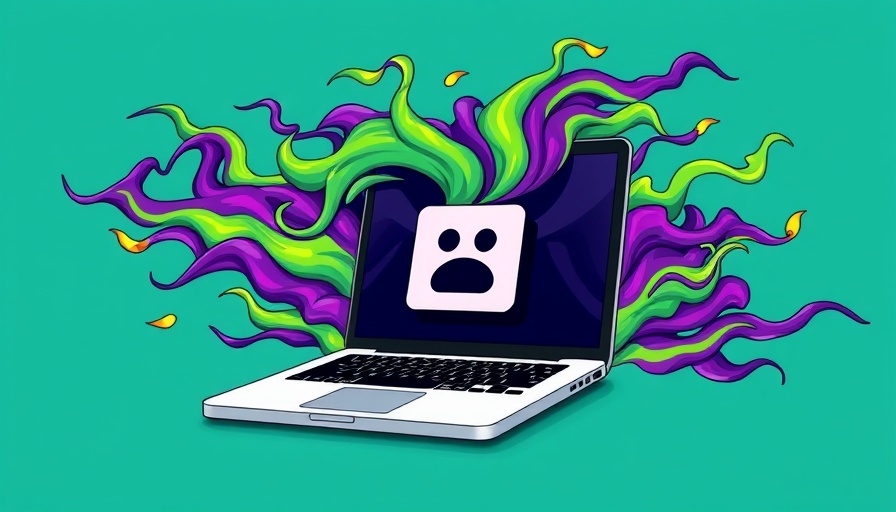
Your Mac: Not Immune to Malware
Despite the popular belief that Apple computers are immune to viruses, the truth is that Macs can and do get infected with malware just like any other device. As an entrepreneur, small business owner, or side hustler, a malware infection can disrupt your workflow and pose serious privacy threats. So how can you tell if your Mac is infected?
Common signs of an infection include a sluggish computer, frequent crashes, or unfamiliar software running on your device. If you notice these symptoms, it's crucial to act quickly and effectively to minimize potential damage.
Act Fast: Disconnect from the Internet
Your first step should be to disconnect your Mac from the internet immediately. This will prevent the malware from spreading to other devices or communicating sensitive information to cybercriminals. If you need to download any software to handle the issue, such as malware removers, do so quickly before severing your internet connection.
Booting into Safe Mode: Your Line of Defense
Restarting your Mac in safe mode is a crucial step for isolating and addressing issues. In safe mode, your Mac will prevent certain software from loading, making it easier to diagnose problems. For Apple silicon, power your device completely off, hold the power button until the loading options appear, then select your drive while holding Shift to boot into safe mode. For Intel-based Macs, restart and hold Shift until the login window appears. You'll know you're in safe mode if 'Safe Boot' is visible in the menu bar.
Run a Thorough Malware Scan
Once in safe mode, it's time to scan for malware. While macOS includes XProtect, its built-in antivirus software, it may not catch everything. Consider using additional antivirus programs like BitDefender, or free options such as Avast and Malwarebytes, to ensure your system is thoroughly checked for threats.
Monitor Activity to Identify Suspicious Behavior
Utilize the Activity Monitor to keep an eye on your Mac's operations. This tool provides real-time data about running processes, memory use, and even disk activity. Pay attention to unfamiliar applications or those consuming excessive resources. Identifying these processes can provide clues about any malicious behavior affecting your device.
Proactive Steps: Preventing Future Infections
The best approach to malware is prevention. Ensure your system is regularly updated and consider installing reliable antivirus programs for ongoing protection. Learning about common security measures can help you better safeguard your business operations.
Conclusion: Empower Yourself Against Malware
Understanding how to identify, manage, and prevent malware infections on your Mac is not just beneficial—it's essential for maintaining your productivity and safeguarding your business. Consider sharing this guide with fellow entrepreneurs and safeguard your networks together!
 Add Row
Add Row  Add
Add 




Write A Comment